Release Notes for Version: 7.2.9.38
Release Date: 04/23/2024
Your Apple devices must be on iOS version 13.0 or higher to use the Aptora Mobile II app.
When updating, please stop the Internet Information Services (IIS) website for Aptora Mobile II prior to running the Mobile Configuration Utility. Make sure that users clear the cache on the browser and/or the Aptora Mobile II application. This is the best practice with any website update to prevent conflicts with website code changes. If you are not logged into the mobile server and the computer/network administration, please right-click on the Mobile Configuration Utility and run as administrator.
Enhancements and Fine Tuning
- We added the ability to not show Work Orders unless they are in a dispatched status located in General Settings. The option is labeled “Show WO In Mobile App When Status Is” and you may select Scheduled, Dispatched, or Both. To set this, login as a user with the sufficient security (credentials to change General Settings). Click More Settings > General Settings. You have the option of copying your new settings to all mobile users.
- We added the ability to show dispatched only work order types in the work order list for non admin users located in General Settings.
- Users now have the option to disable footer buttons through the ‘Display Settings’ menu, providing a cleaner interface and personalized user experience.
- We added the ability to remove reminders from the home (main) page. This setting is located in the Display Settings page.
- We added the possible to set specific times for text reminders in the ‘Automatic Text Messaging Settings’. These may be set to any time of day. You may go back and reset them, so they go out more than once per day.
- We added the ability to manually run Text Message Reminders on button click located in automatic text messaging settings.
- Users can opt out of sending default text message responses, allowing for more tailored communication strategies.
- We have introduced a new feature to categorize products into three quality levels: Good, Better, Best. This helps in providing clear quality distinctions and recommendations. There is more information below.
- We added Estimate print option called “Hide Sub Total, Sales Tax and Total”. It is located in the print options for estimates.
- We added a new setting to “Exclude item Amount”. You will find this located in the mobile work order, invoice, and estimate print settings page.
- New Card View was added to the Work Order List, this will be added to the other lists in future updates. We are releasing for work orders to get user feedback.
Setting Up Good/Better/Best Presentation
- Login with the username “Administrator”. Click More > Settings > Investment Guide
- Select Cart Types from the dropdown list at the top.
- Name your first three cart types, “Good”, “Better” and “Best”. You must use these exact names. We will be improving this, in the future.
- See the image below. The Description, Calculation, Down Payment, Interest Rate, and Months fields may contain your own values.
- Go to Invoice Settings, Estimate Settings, and/or Work Order Settings. There is a new option called “Good Better Best Display Style”. Set that switch to “On”.
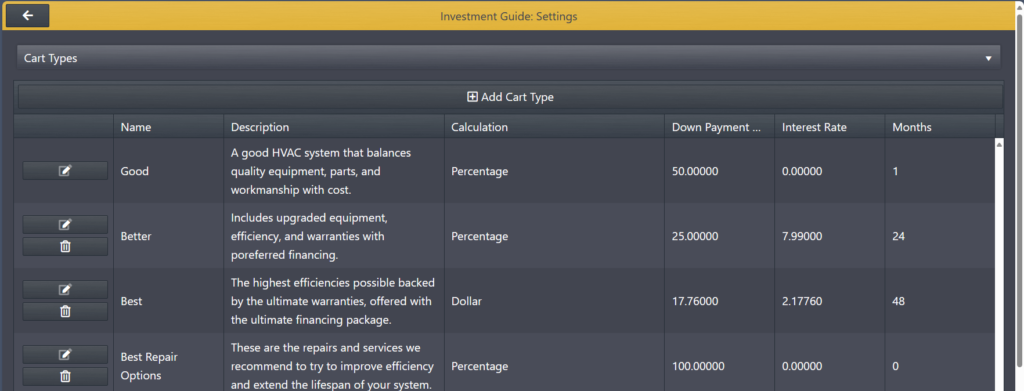
Access New Texting Features
To access the new text related features, login with the username “Administrator”. Click More > Settings > Automated Text Message. You should see the following new options:
- Auto Response on Error (enabled or disabled)
- Auto Response Thank You or You’re Welcome (enabled or disabled)
- Adjust time for Text Reminders (enter a time)
- Run Job Now (button)
Be sure to click the Update Settings button to save your changes.
More Information on the Texting Features
Automated Text Message – All-In-One Field Service Management Software by Aptora –
Struggling with Aptora Software?
We do not want you to struggle. We can help. Come join us on Aptora Pros.