5.9.1.0 Release Notes
Release Date: 3/22/2019
Fixes and Corrections
1. Clicking “Add” multiple times when adding items to an estimate, invoice or work order added the items as many times as the button was clicked.
2. Logged in users were able to force logout themselves.
3. Users could add payment item types to estimates and work orders.
4. All earning items weren’t visible in the selection list when creating new time sheets.
5. Markup methods were not applying to items on work orders.
6. Retail price was not calculating properly for serialized items when mark up method was present on invoices.
7. Could not open time sheets when navigating to more time sheet/ time tracking and entering a date.
8. Could not add a new contact log for a customer if date was not in the correct format.
9. Could not create a sales opportunity from a work order if work order description was longer than 50 characters.
10. Load calculator would not generate result if customer phone number contained characters.
11. Could not create an invoice from a work order if the parent customers name was longer than 50 characters.
12. Could not view financial key indicators and synopsis with specific variables not being set.
13. Service Agreement status for customers did not display correctly based on the term begins and ends dates.
14. Special Order Parts security permissions functioned incorrectly.
a. My Special Order Parts required user to have Special Order Parts View Permissions – This is no longer necessary.
15. Invoice/Estimate print preview displayed the wrong description.
16. Users could add a Group Item to another Group Item.
Enhancements
1. Implemented a New Decline item feature when viewing a print preview of an invoice, estimate or work order.
a. This allows for quick declining of items that customer's do not want to purchase. Items will stay on the order, but the amounts will be $0.
2. Display of grids on My Employee Leads and My Sales Opportunities.
3. Display of Work Order lists has moved to new Grid, including:
a. My Work Orders
b. My Overdue Work Orders
c. My InProgress Work Orders
d. Full Work Order List
e. Customer History List Work Order List
4. Added Service Agreement Type to list and when opening a Service Agreement.
5. Display of Special-Order Parts has moved to new Grid.
6. Errors received from Credit Card Imaging using a mobile device has been improved.
a. These Errors have always been logged to the Audit Trail, they will now provide more information.
7. Added ability to add cart items to an existing or new work order.
8. Changed search text in My Flat Rate Book.
9. Sales Opportunities
a. My Follow Ups
– No Longer Requires Sales Opportunites List Permission.
– Expanded out date from Current Month to 60-day window (30 Days in Past and 30 Days into Future)
b. My Leads
– No Longer Requires Sales Opportunites List Permission.
– Expanded results to All Statuses
– Allowed for user to Allow for more results than records that are Older than 30 days in the past.
– Filter on Status
– Resolved Date has been Added as a Displayed Field
c. Sales Opportunity List – Customer History
– No Longer Requires Sales Opportunites List Permission.
– Expanded Search to include Customer Address, Sales Rep Name, and Employee Lead Name
– Resolved Date has been Added as a Displayed Field
– Removed Side Filter – This would originally load the page as a non-Customer History Results.
10. Work Order Lists now have a 1 Year timespan as the Default Filter.
a. Designed for Speed Improvements
b. Timespan is 6 months prior and 6 months in the future.
11. Bar-scanning to add Items has been temporarily disabled.
12. Administrator can now Adjust the Timezone of Timesheet Entries when using the Enroute, Working, and Stop features on a Work Order. This can be accomplished by Navigating to More -> Settings -> Application Settings, once here the user will find a Drop Down Selection with all available timezone on the Server.
a. This change will take immediate Effect, there won’t be a need to restart the Website.
b. Any currently opened Timesheets will not be corrected with the new Timezone, this correction will need to made Manually.
c. To Prevent Manual Changes after adjusting the Timezone the Timezone will need to be altered while all Timesheets are Closed.