Aptora Mobile II 7.1.1.0 Release Notes
Release Date: October 15, 2020 (full public release)
Hosted Clients: We will update you automatically at around 1:00 AM on the release date.
Click here for video of new user interface.
When updating, please stop the Internet Information Services (IIS) website for Aptora Mobile II prior to running the Mobile Configuration Utility. Make sure that users clear the cache on the browser and/or the Aptora Mobile II application. This is the best practice with any website update to prevent conflicts with website code changes. If you are not logged into the mobile server and the computer/network administration, please right click on the Mobile Configuration Utility and run as administrator.
Important Notes
Your Apple devices must be on iOS version 13.0 or higher to use the Aptora Mobile II app. Click here to learn more.
Must Reenter Mobile URL: After the app is updated, users will need to re-enter their URL. This will only need to be done once.
Must Update All Apps: To update to this version, you must update Aptora Mobile II (the web application) from your server using the Mobile Configuration Utility. This is the normal way you have always updated. You must also update all the apps on your devices (tablets and phones). Each device must be updated, or they will not be able to log into Aptora Mobile II.
Apple and Schedule Board Mapping Users Only: The Device ID has changed for Apple apps. This was an Apple compliance issue that we could not control. You will need to reenter the Device ID into Total Office Manager for the Schedule Board Mapping system to track the device. The Device ID is found in Aptora Mobile II under About > Registration Information. That number is entered on the asset. Go Top Company > Asset Manager. Open the Asset and enter that number in the “Aptora Mobile II App ID” field. This task does not have to be done to use the new version. It can be done later.
Hosted Users: We will update your web app software. This is the browser version of Aptora Mobile II. Once we do this update, you will need to immediately update the app on your devices, or they will not work. You will be able to use a browser to access Aptora Mobile II, just not the actual app. You will be getting plenty of warning before we update you.
New Features and Enhancements
- New User Interface: This update includes significant improvements to the user interface. Things will look different to your co-workers. However, almost everything should be familiar and easy to find. We have included full details of those changes below. Please study it prior to using the new version. We have also created a short video that we recommend showing to your mobile app users prior to them using the new version.
- We have completely replaced the entire framework that supports this app. As a result, the app’s overall stability and security has been improved. We have also made the app faster. This effort lays the groundwork for other fantastic features and capabilities that we already have planned.
- Security is now dynamic and not static. When changes are made to a user’s security and preferences, they will be effective immediately.
- Inline editing has been added to item grids. Commonly used fields can be edited without opening the item.
- Contact Log List has been updated to only pull records for the amount that is set as the Max Number of rows within the Users Display Settings. Ticket 732
- Contact Log Notifications were rebuilt. The setup is more intuitive. This system now works for customer, vendor, and employee contact log note entries. Note: Users will need to set up their notifications all over again after updating. The vast majority of users do not use this feature or know it exists.
- Contact Log List will now show a button that will allow the user to return to the previous objects Display page.
- The various sections in User Permissions are now expanded by default to make searching easier.
Bug Fixes and Fine Tuning
- GPS Tracking dates and times were reflecting the server time and will now check to see if the Application Time Zone is being used.
- Work Orders were not being moved to Completed status when all Multi-days were Completed. Ticket 24017
- While paging on some lists the Search field was not being filtered. Ticket 24763
- The location of the device would occasionally be passed to the devices maps application when clicking on an address link. Ticket 23639
- The Go Back button on the Estimates Print Preview would occasionally error out. Ticket 24255
- Credit Card capture on some devices was not working. Ticket 22000
- The website pages would occasionally be placed outside of the Mobile Devices field of view. Ticket 20170
- Credit Card capture was not working on some devices.
- Barcode scanning on was not working on some devices. Ticket 23098
- Elements were occasionally floating over the header for the website. Ticket 23269
- Reports could include jumbled text, missing text, or overlapping text. This was a rare situation that could not be reproduced on demand. That problem should be resolved now.
- Service Agreement Id was being displayed instead of the Service Agreement Number. This was on the Invoice Print pages. Ticket 24478
- Work Order Contact Log was not displaying the line breaks that were within the Note fields.
- Pricing was still being displayed in the Item Header when the user’s permission was not allowing it. Ticket 26226
- When the same Group Item was on a single Object, editing one’s price would also affect the other Group Item. Ticket 25819
- Certain file types were not being allowed to be uploaded while emailing a PDF. Ticket 24372
For easy reference, these are the ticket numbers that were fixed:
26226
25819
24763
24478
24372
24255
24017
23639
23269
23098
22000
20170
732
User Interface Changes
- The first thing users will notice is a much cleaner interface with sharper lines and a more modern look. All the icons have been replaced.
- On the Home screen, we have limited the various overdue warnings to the past thirty days. When you click the button, the lists will show all records with no limits. This was done to improve speed.
- When a user removes a Home screen button (under More > Settings > Device), the related Alert at the bottom of the screen is now also removed.
- A hamburger menu was added to the top right of the home page. This is what we did with it:
- We added a Master Lists button which contains all the companywide lists previously located under More > Lists. It is now sorted alphabetically.
- The More button was moved there. It contains Security, Settings, Calculators, Help, and Plug-ins.
- The Quick Add button was moved there and it includes the same buttons as before.
- The Company Information button contains company-wide information such as Dashboards, Assets, Financials, Calendar, and Info. The Info forms displays general company information.
- The Work Order Stopwatch feature has been relocated under the WO menu at the top right.
- The “My Flat Rate Book” has been renamed to “Investment Guide”. This name better reflects the purpose and scope of the feature.
- The word “My” was removed from the various menu labels on the Home screen. The menus still apply to the user. We felt the word “My” was redundant.
- We now use tabs at the top of the form instead of expandable sections.
- Tabs no longer have numbers indicating the number of records within that tab. They were removed to improve speed.
- When a user clicks a tab, that information is quickly loaded at that time. Previously, the information was loaded even if it was not needed. This change increased form load speed.
- Inline editing has been added where you select and edit items. Several fields can be edited without opening the item.
- When searching for items, there is a new More Options checkbox at the top. Checking it adds additional search options that were previously there but not hidden. This includes bar code scanning mode. This frees up valuable vertical space on small screens.
- We removed the Color Scheme per user option and replaced it with a true Themes feature that is global. Themes control colors, icons, and more. A Dark Mode is included.
- The Feature Request form was removed and replaced with a link to our new online interactive Feature Requests system.
- Security is now dynamic and not static. When changes are made, they will be effective immediately.
- The various sections in User Permissions are now expanded by default to make searching easier.
- We removed Admin > Android & iOS Settings. These properties are now handled by the device.
- Apple devices do not have a built-in Back/Forward button. On our Apple app only, you will see a Go Back and Go Forward button at the bottom of the app screen. These buttons are only needed on some screens.