Audit Trail
The Audit Trail in Total Office Manager will keep a record of all the changes made to transactions. Such a record is called an audit trail. In order to access the Audit Trail, users must have been given security/permissions to view it.
Please note: For security reasons, the Audit Trail cannot be turned off. Use the Audit Trail function to keep track of things like who used the add, edit, and delete features (this will eliminate, “it wasn’t me”) from your system. Track everyone who Logs IN and Logs OUT of Total Office Manager by date, time and the functions they accessed. The audit trail also allows you to gauge how much work your bookkeeper and other co-workers are getting done over a given time frame.
What is Being Tracked
Below is the information that is tracked in the Audit Trail.
Date: Displays the date of the listed event.
Time: Displays the date of the listed event.
Action: Briefly describes what action took place (i.e.: Add, Delete, Edit, Log In /Log out).
User: Displays the name of the person who made a change to a record and/or transaction.
Record: Indicates exactly which record and/or transaction had an action performed. This may be a number (like an invoice number) or a reference to a form or report.
Form: Indicates the type of form in which the transaction took place (i.e.: Payroll, Banking, Vendors, Customers).
Total Office Manager Version: The version number of Total Office Manager in use during a particular audit trail entry.
DB Version: The specific database version in use when the audit trail entry was made. This is mainly used by our technical support specialists.
Computer Name: The Windows Name given for the computer. Note: A computer user can usually change their computer name and then change it back again. This is not really easy and generally requires a reboot. It is possible though, to change their computer name to that of another computer on the network.
Details: Total Office Manager may enter special notes into this field to document a high-risk change (like changing certain accounts or historical values). It will usually be blank.
There are two ways to view the information in Audit Trail. You may view it as a list or you may review it as a report. To view it as a list, you will choose Company│Audit Trail form the Menu Bar.
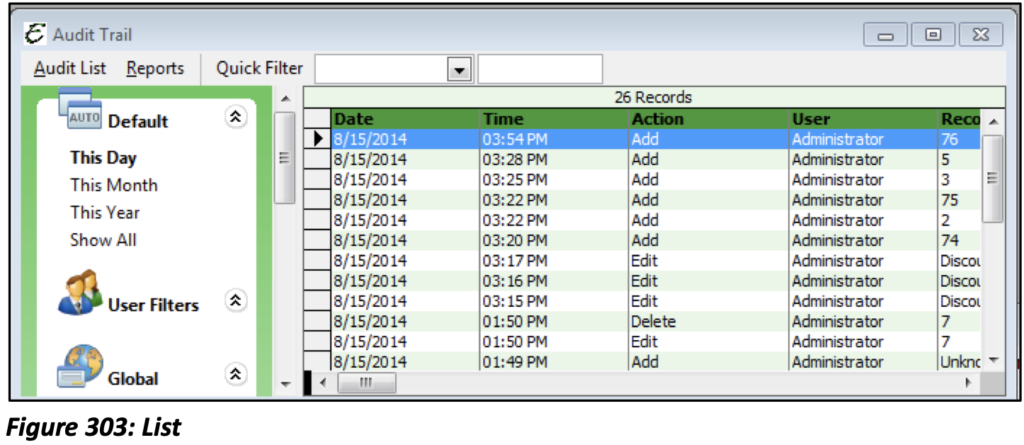
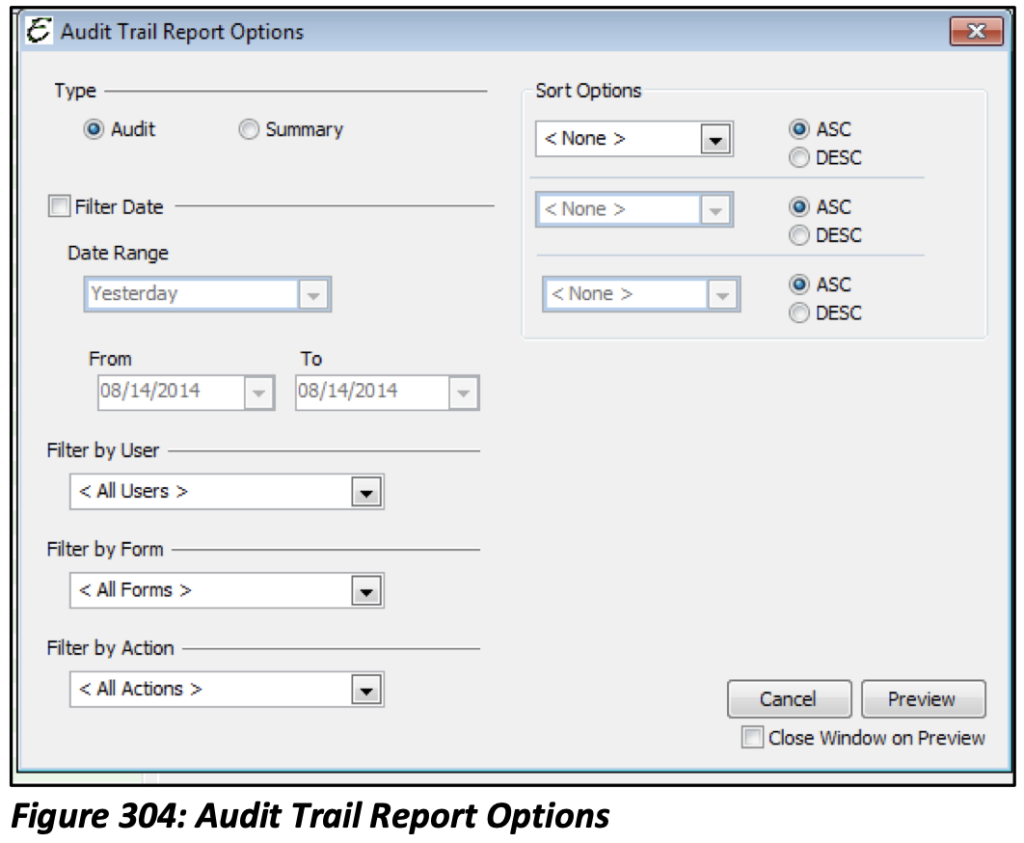
To view it as a report, you will choose Reports│Company│Security│Audit Trail. This will take you to report Audit Report Trail Options. You will be able to enter in the criteria you would like to review. Once this information is entered, hit preview.
Tips
- For rock solid security, no one can delete audit trail entries and the Audit Trail can NOT be turned off or otherwise deactivated.
- Most of the important forms include a security label that indicates who created the record and when, as well as who last changed the record and when. This label cannot be modified by any user.
- Many audit train entries can be opened by double clicking on them. For some, that feature is not possible.
Security Preferences
There are certain preferences that some users might consider security related. One example is the Cutoff Date preference (covered in Year-End Procedures). Be sure to review the Preferences form carefully.
As you use the software, other important security related preferences will become apparent.