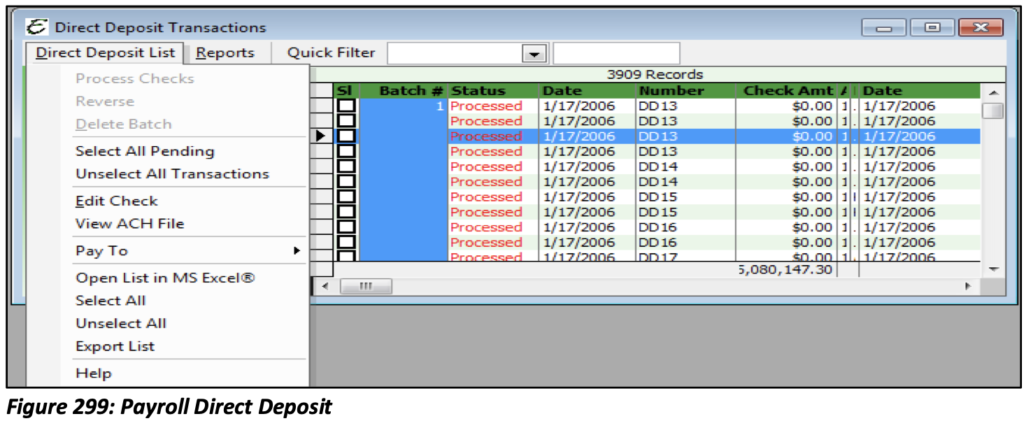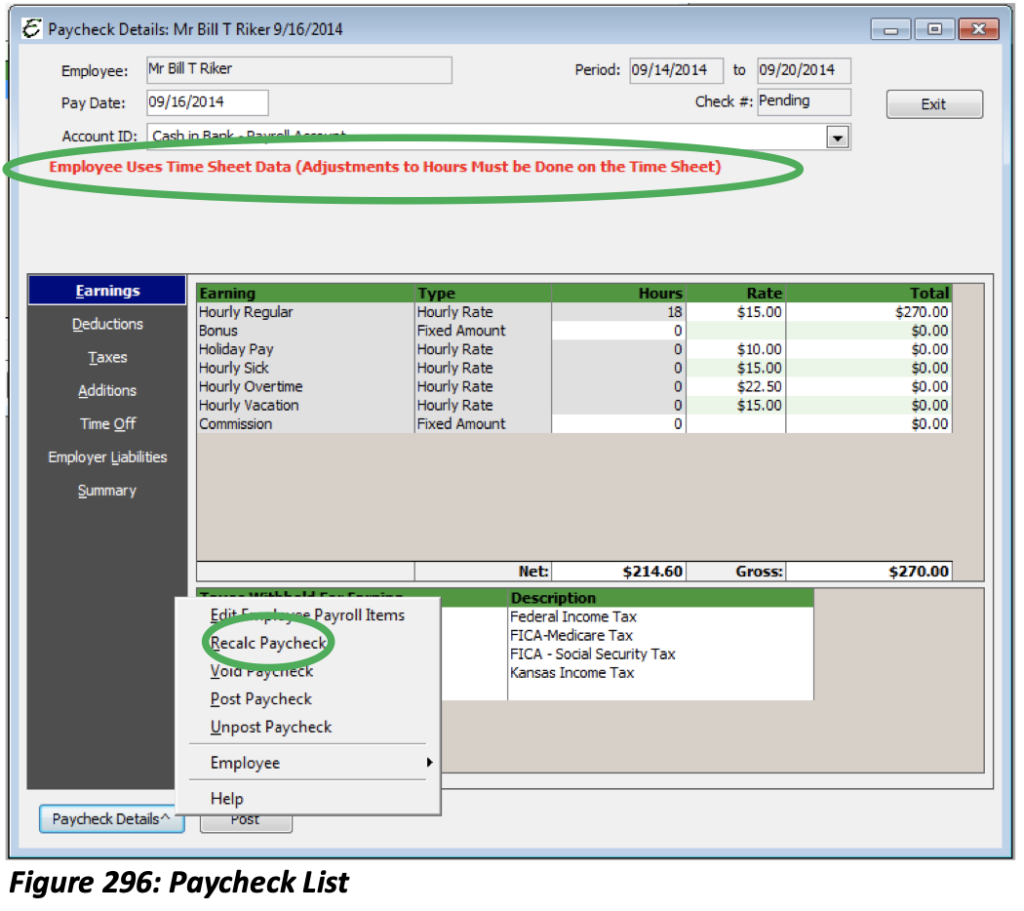
Editing a Paycheck
Occasionally, there is an error on an employee’s paycheck prior to posting Paychecks. You may edit the Paycheck; however, you must recalculate it prior to posting the Paychecks. You may edit the Earnings, Deductions, and Additions tabs found on the left of the Paycheck Details form. Anything that is not greyed out may be adjusted. For Earnings, it is strongly suggested to adjust the Rate of Pay versus the Total Amount. It is also recommended that you do not manually adjust Taxes or Employer Liabilities.
Once the adjustments have been made, you will need to click on the Paycheck Detail button on the lower left of the form. A menu will pop up. You will need to select Recalc Paycheck. This will recalculate the Paycheck as needed. It will automatically adjust the Taxes and Employer’s Liabilities accordingly. Once the Paycheck has been recalculated, you may post your Paychecks and continue processing them.
Print Paychecks
Your Paychecks have been posted and are now ready to be printed. To access your list of Paychecks, select Write/Review Paychecks from the Employees main Menu option. Do not try to access your list of Paychecks from the Banking Menu they are not found there, but only through the Employee Menu.
When the list opens it will display all Paychecks that you have ever written within Total Office Manager. Use the Quick Filter feature to filter by a Paycheck Date or checks with a check number to print. Once the list has been filtered to display all relevant checks, select each one and choose “Print Check” from the Reports Menu option or Right-Click to select all.
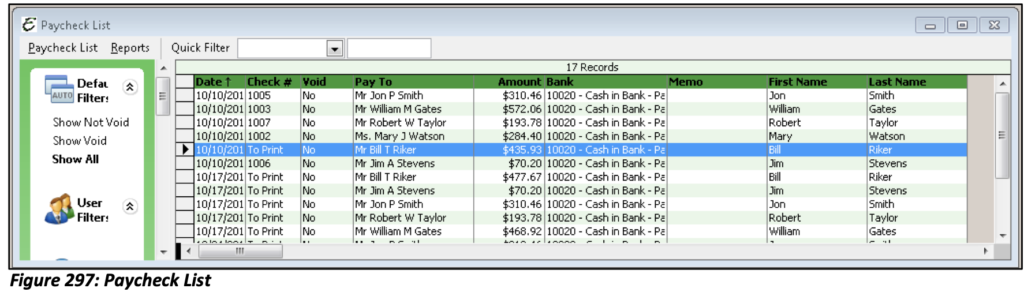
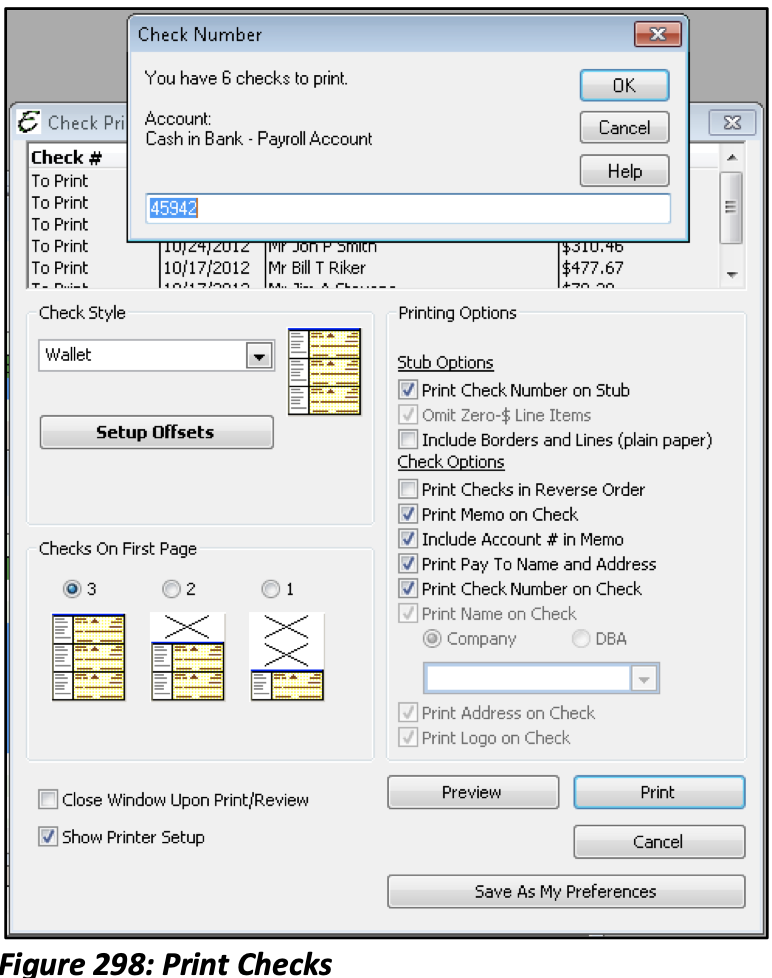
Because there are several checks that have been selected Total Office Manager will ask for the first desired number in the series and will auto number the remaining checks chronologically.
This Setup form also allows you to add/remove certain information that will appear on the checks.
Direct Deposit
Once you’ve processed your Pay Group and Posted Paychecks, Paychecks for Direct Deposit will appear in the Write/Review Paychecks. In order to pay your Employees, you must access the Direct Deposit Transaction List to create an ACH File that will be sent to the bank.
From the Direct Deposit List menu option select Process Checks. This will create the ACH File that will need to be sent to the bank. A subsequent form will open to display the list of ACH Files you’ve created. On this form you will have two options; Export File and View File. Export File will create a text file outside of Total Office Manager and it can be sent to the bank. Your specific bank will advise you on the file format and how they would like to receive the file.
Please note: More information on Direct Deposit can be found at the end of this section.