Total Office Manager Release Information
11.2.0 Release Notes
Release Date: 7/18/2018
STOP. Important Notice:
As this is a major update to the Total Office Manager, you do not have to update your Aptora Mobile II software at the same time you update the workstation software. You may choose to not update either platform until your busy season has passed. However, any company experiencing issues with locking in the Total Office Manager application is urged to update the workstation software at a minimum. Please make sure to read the release notes and coordinate the update with your IT company and/or coworkers prior to updating.
Due to the major enhancements in this release, your database file will undergo a configuration and update procedure. Please read the following closely for additional information. The estimated time to update the database is five (5) to thirty (30) minutes. This depends on server setup and network information. The time it takes your database may be longer or shorter than the estimated time.
It is highly recommended that your server and workstation computers are up to date on all Windows updates. Due to the amount of changes in this release it is also recommended to restart your server and workstation computers after installing the Total Office Manager Update. This update applies to the Total Office Manager Workstation software. No special update is needed for your server unless Total Office Manager is installed and used on your server computer.
After the first workstation has been updated to Version 11.2.0, no other workstations can log into Total Office Manager until they have also been updated to Version 11.2.0. When major version upgrades are released, support response times may be longer than the average response time of thirty (30) minutes to one (1) hour.
Payroll Tax Updates
Federal
– None Added
State
– CO (Colorado) – limits on allowance for employees with more than 6 state exemptions
– HI Disability (Hawaii) – formula correction
– ID (Idaho) – correction to top bracket
– ID (Idaho) – new brackets and withholding allowance
– KY (Kentucky) – new flat rate effective immediately
– KY Boone Co. (Kentucky) – new wage limit
– MI (Michigan) – new allowance for 2018
– MI Big Rapids (Michigan) – rate correction
– MI Big Rapids NR (Michigan) – rate correction
– NM (New Mexico) – new brackets and allowance
– OR Transit Tax (Oregon) – new tax effective 7/01/2018
– PA Philadelphia EIT (Pennsylvania) – new rate
– PA Philadelphia EIT Nonresident (Pennsylvania) – new rate
– UT (Utah) – new rate and exemptions, effective 5/01/2018
Customers & Accounts Receivable:
New Features/Modifications
– Removed the ability to enter a credit card number on the Receive Payments form. The default card on the customer account will only display the last 4 digits of the card number. To process the payment in Total Office Manager, please click the EPay button to verify and enter the card information.
– Modified the customer form to jump to the field being validated on save if missing.
– Added an option to Select All or Unselect All when in the invoice batch EPay form.
– Added Email (All) for faster and more accurate filtering in the Customer:Job list. This will search the regular email field (like it does now) plus all of the email addresses contained inside the Contacts tab.
– When building a custom invoice, sale, or estimate, you now have new fields available including: Alt. Phone, Cell Phone, Alt. Contact, and Owner.
– Added the Invoice History option to the Customer History Sales tab.
– Added total footer for total and balance columns on the Invoice/Sale/Credit/Estimate List.
– Significant speed improvements to statement processing.
– Speed improvements to Customer:Job List loading and searching.
– Added the option to Add Log Entry to the Customer:Job List menu.
– Performance modifications made to load the invoice form faster.
– The invoice, sale, estimate, and credit forms calculate and save/close much faster.
Fixes and Corrections
– Corrected a reported issue with estimates not referencing preference to populate cost for inventory and serialized parts. This preference is located under Edit | Preferences | Sales/Invoice/Estimates | Company Preferences.
– Corrected an issue with the tax calculating incorrectly when adding group item to first line of invoice.
– Corrected an issue where the body of an email was left blank when emailing a custom style invoice.
– Corrected an issue where copying an estimate populated the item average cost instead of the item estimated cost when the preference for cost population on estimates was set to estimated cost.
– Corrected an issue where credit memos created from invoices were not using the cost from the originating invoice.
– Corrected an issue where the printed estimates were showing the payments field.
– Corrected an issue where invoices were not resetting the To Be Printed flag when printing from File | Printing | Print Forms.
Schedule/Dispatching, Work Orders, Equipment & Service Agreements:
New Features/Modifications
– NEW Equipment Watch List feature. Service companies often want to place equipment on a “Watch List.” An example might be that a rusted heat exchanger might prompt a company to keep a closer eye on that equipment. That way, if the HE becomes perforated, the technician will detect it sooner. This feature could prevent injuries or death, and help reduce legal liabilities. We are currently working on this feature for both Total Office Manager and Aptora Mobile II. This will be included in one of our upcoming updates.
– NEW Multi-Day and Repeating Work Order feature. Now you have the ability to create a single work order that spans multiple days without having to duplicate the work order multiple times. With the multi-day and repeating work orders, you have more flexibility in scheduling technicians and projects.
– NEW Department Selection list. Schedule Board (New) includes a list of departments that can be easily checked and unchecked to filter work orders.
– NEW Employee Selection list. Schedule Board (New) includes a list of employees that can be easily checked and unchecked to filter work orders.
– The employee selection list includes the number of hours each employee has worked during the given payroll period. You will now be able to easily make scheduling decisions based on hours worked and overtime implications.
– Modified the work order form to jump to the field being validated on save if missing.
– Added Employee Image tooltip to the ‘Select Employees’ list on Schedule Board (New).
– Added a column to display the memo field from invoices/sales/estimates on the Select Invoices/Sales/Estimates form within a work order. We also added a Select All and Unselect All button.
– Added total footer for amount column on the Work Order List.
– Significant speed improvements to all three schedule boards.
– Modified the Workflow Navigator to open Schedule Board (New).
– Modified the Toolbar to open Schedule Board (New).
– The work order list opens and loads faster. The search function is much faster.
Fixes and Corrections
– Corrected an issue where switching between profiles on Schedule Board (New) was not updating the schedule board view.
– Corrected an issue with profile name not changing at the top of Schedule Board (New) when switching profiles.
– Corrected an issue with the map displaying work order and appointment information for tomorrow on Schedule Board (New).
– Corrected an issue with employee image not showing the most recently uploaded image on Schedule Board (New).
– Corrected an issue where the unscheduled work order list was not displaying the work address on Schedule Board (New).
– Corrected an issue with the Day Start/End time preferences not saving properly on Schedule Board (New).
– Corrected an issue where item names and numbers weren’t displaying on the A/P tab of the Work Order History form that was assigned to one or more line items on item receipts and bills.
Items & Inventory:
New Features/Modifications
– NEW Inventory Reorder by Warehouse feature. With this feature, you can now add a Min and Max to each warehouse in the Bins form. To access and set your warehouse min and max, click the setup button on the item general tab. The item min is the reorder point by warehouse. The item max will determine the quantity to reorder. Example: Warehouse 1 has a Min of 20 and a Max of 50. Warehouse 2 has a Min of 10 and a Max of 25. When Warehouse 1 contains 17, a quantity of 33 would be ordered. When Warehouse 2 has 10, no reorder would occur. The reorder would calculate once the Quantity on Hand falls below the Warehouse Min and then the difference to get to the Max would be calculated.
– NEW Retail Price Lock feature. Within your item setup, on the accounting tab, you may now check the option to Lock Retail Price on Estimates and Invoices. Once checked, the price will not be editable on estimates and invoices. Sales and credit memos are not locked as these are used for point of sale and refund transactions where the price may vary and need to be adjusted.
– Modified the item account selection to no longer display the designated account Work in Progress. This account is used in item reservations.
– Added the ability to batch update many of the fields on invoice items from the Actions menu of the Invoice Item List.
– Added an option to the item form to Auto Add to Estimates.
– Inventory grid on inventory and serialized items now resizes with the form.
Fixes and Corrections
– Corrected the sort on the Item Lookup form for the Avail Qty, Total Qty, and Rsvd Qty.
Vendors & Payables:
New Features/Modifications
– Now setting Customer:Job on population of a new purchase order from the customer history PO tab. We also now set the department if the customer has a default department set on the additional info tab within their setup.
– Added the ability to select a message in the header of the purchase order. Vendor Messages may be set under Customers | Lists | Customer/Vendor Message.
– Added total footer for total column on the Purchase Order List.
– Speed improvements to vendor list loading and searching.
Employees & Payroll:
New Features/Modifications
– New Eligible for Rehire check box added to Employee Payroll Items
– Added the ability to assign and calculate deductions based on the hours worked for a specific earning item.
– Added the ability to assign and calculate liabilities based on the hours worked for a specific earning item.
– New Employment Status and Employee is Billable fields were added to Employee Payroll Items. These are used in two new financial ratios (described below) and may be used in the future for certain KPIs.
– Opening a timesheet from Process Pay Group now opens to the Employee and Period Begin Date.
– Moved the Refresh button to the top of the Process Pay Group form. The refresh button will now turn red when information in the pay period fields changes.
– Significant speed and performance improvements to payroll processing, paycheck generation, and direct deposit file creation.
Fixes and Corrections
– Corrected an issue where adding an account in Payroll Addition Item caused the program to error and close.
– Corrected an issue that caused payroll deductions to calculate after the limit was reached.
– Corrected an issue where time sheets assigned to a work order with the same number as another work order would default time sheets to a specific work order ID by default rather than the one you selected.
– Corrected an issue where inactive departments were available for selection on new time sheet entries.
Banking:
New Features/Modifications
– Added validation check to make sure a payment or sale amount has not changed prior to saving a deposit.
Fixes and Corrections
– Corrected an issue when creating Journal Entries where the customer/vendor/employee selector did not load properly based on the account selection.
Sales Opportunity:
New Features/Modifications
– Added Created By and Last Modified By columns and filter options for these two new columns to the Sales Opportunity List, Quick Filter, Show Columns, and User Filters.
– Added Anticipated Close Date to sales opportunity records, filters as well.
– Added an option to the Actions menu to batch update the probability.
– Added an option to the Actions menu to batch update other fields. Current fields available for update are the stage and follow-up date.
– Added an option the Actions menu to Add Log Entry.
Fixes and Corrections
– Corrected an issue where the print preview did not show the profile and qualifying questions.
Company, Preferences & Security:
New Features/Modifications
– NEW Form Approval feature. Many companies have asked for the ability to allow managers to approve certain forms before users can print or email them. The idea is to force certain users to have their purchase order, invoice, sale, or estimate “approved” by a manager before they can print or email these forms to the outside. It will offer managers the ability to approve certain forms one at a time or in a bulk manner. All actions will be written to the audit trail. To enable this feature, please navigate to Edit | Preferences | Security | Company Preferences. Once enabled, you will want to set permissions for users to approve forms. By default, users do not have permission to approve when the feature is turned on. All existing purchase orders, invoices, sales, and estimates are approved when updating to the 11.2 version release.
– Added a new preference to show only Sales Tax Groups for selection in Tax Item fields. This preference is located under Edit | Preferences | Sales Tax | Company Preferences.
– Added the ability to open certain forms from the audit trail by double clicking. Currently the only transactions with edit capability are the work order, invoice/sale/credit/estimate, and purchase order. Additional forms will be added with future updates.
– Increased the field size when searching for Amount in Advanced Search.
– Improved the date time sorting with the audit trail.
– New enhancement to display the Cutoff Date on the update of historical transactions when editing accounts on invoice items.
– Changed the application title to “Total Office Manager – Enterprise Edition.”
– Added a new preference to auto update the purchase order estimated cost without prompting the user. This preference is located under Edit | Preferences | Purchase Orders | Company Preferences.
– Modified the refresh settings and made them company preferences instead of a user preference.
– Added a preference to bypass the administrator password when a customer is placed on credit hold. This preference is located under Edit | Preferences | Customer:Jobs | Company Preferences.
– Added a preference to copy the logged in user’s email settings to all users with no user email set. This preference is located under Edit | Preferences | Company | Company Preferences.
– Added a Resolved checkbox to the phone message.
– Removed the EULA from the Help menu..
– Removed the option for Tools | Microsoft Tools.
Fixes and Corrections
– Corrected an issue with filters not working properly when using the And and Or clause in the same statement.
Financial Ratios:
– In Tools | Financial Ratios, new efficiency financial ratio was added called Annual Income per Employee.
– In Tools | Financial Ratios, new efficiency financial ratio was added called Billable to Non-Billable Employees.
Note: These ratios rely on two new fields found in each employee’s payroll items. Each ratio is explained on the form.
Reports:
New Features/Modifications
– Added an option to include Sub Departments on Income statement.
– Added an option to include the employee SSN on payroll reports.
– Speed improvements to the A/R Aging Summary and Details reports.
– Speed improvements to the Job Costing Summary report.
– Speed improvements to the Job Costing Overview report.
– Speed improvements to the Income Statement by Department report.
– Speed improvements to the Balance Sheet report.
– Speed improvements to the Payroll Summary report.
– Speed improvements to the Income Statement – Department Allocated.
****Not familiar with the Custom Data View feature? Call us to schedule training. Our experienced trainer will show you how to create your very own custom reports in minutes on the Custom Data Views currently available.****
Other Speed Improvements
– The software opens faster.
– Numerous other forms and reports, not listed, have been made faster. Some of the speed increases are minor and some are very significant. All of these speed increases mean less work for your database and better performance for all users.
Miscellaneous
– Numerous labels, tool tips, and message boxes have been improved.