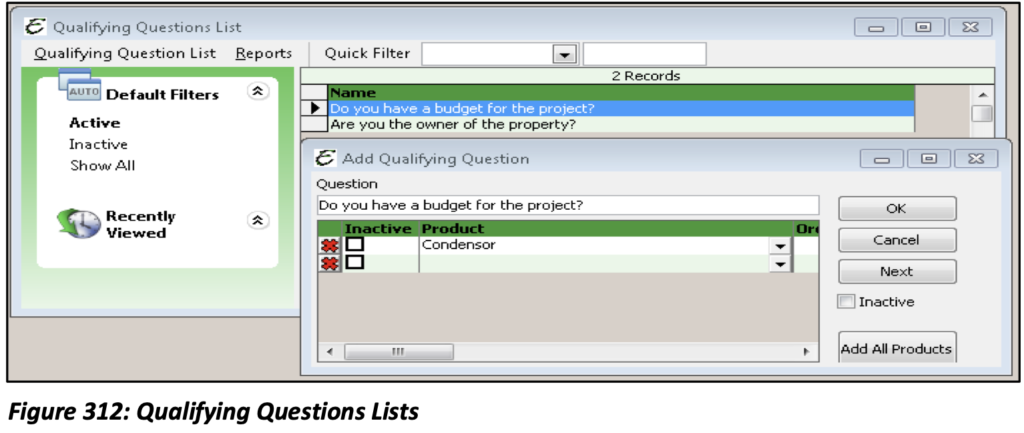The Sales Opportunity Manager (SOM) is an integrated part of Total Office Manager and its overall Customer Relationship Management (CRM) system. SOM allows you to enter and track Sales leads. You can set up product lists, Sales closure probability lists, qualifications lists, and Sales process stages.
Sales Opportunity Manager
To create a new Sales Opportunity, select Sales Opportunity Manager from the Customers main Menu option then select New Sales Opportunity.
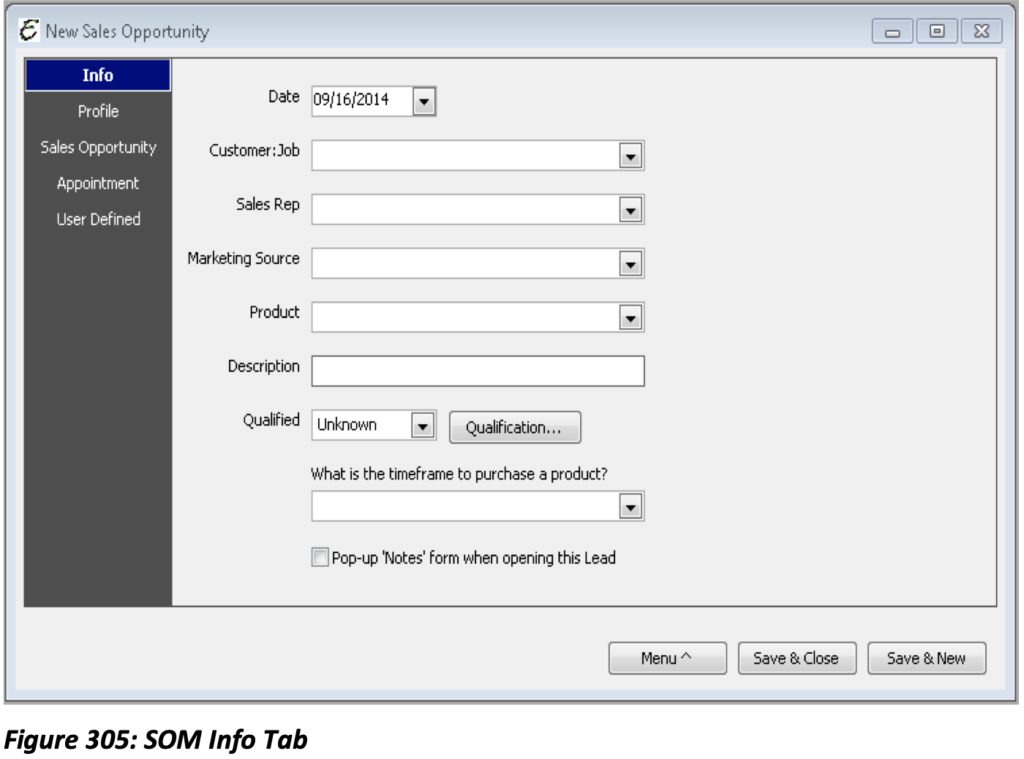
Info Tab
Date: Select the date
Customer:Job: Select the Customer:Job for whom the Sales Opportunity is being created.
Sales Rep: Select the Sales Rep working with this lead.
Marketing Source: Select the Marketing Source that generated the Sales Opportunity.
Product: Select or create the product that has the potential to be sold. This is a required field.
Description: A brief description of the product.
Qualified: Yes or No, determined by the list of questions you’ve created to determine whether or not a Sales lead is legitimate.
What is the timeframe to purchase a product?: Choose a predefined timeframe (1-2 Weeks, 3-4 Weeks, 1-3 Months etc.)
Pop up “Notes” form when opening this Lead: Opens the Notes for the Customer:Job selected.
Profile Tab
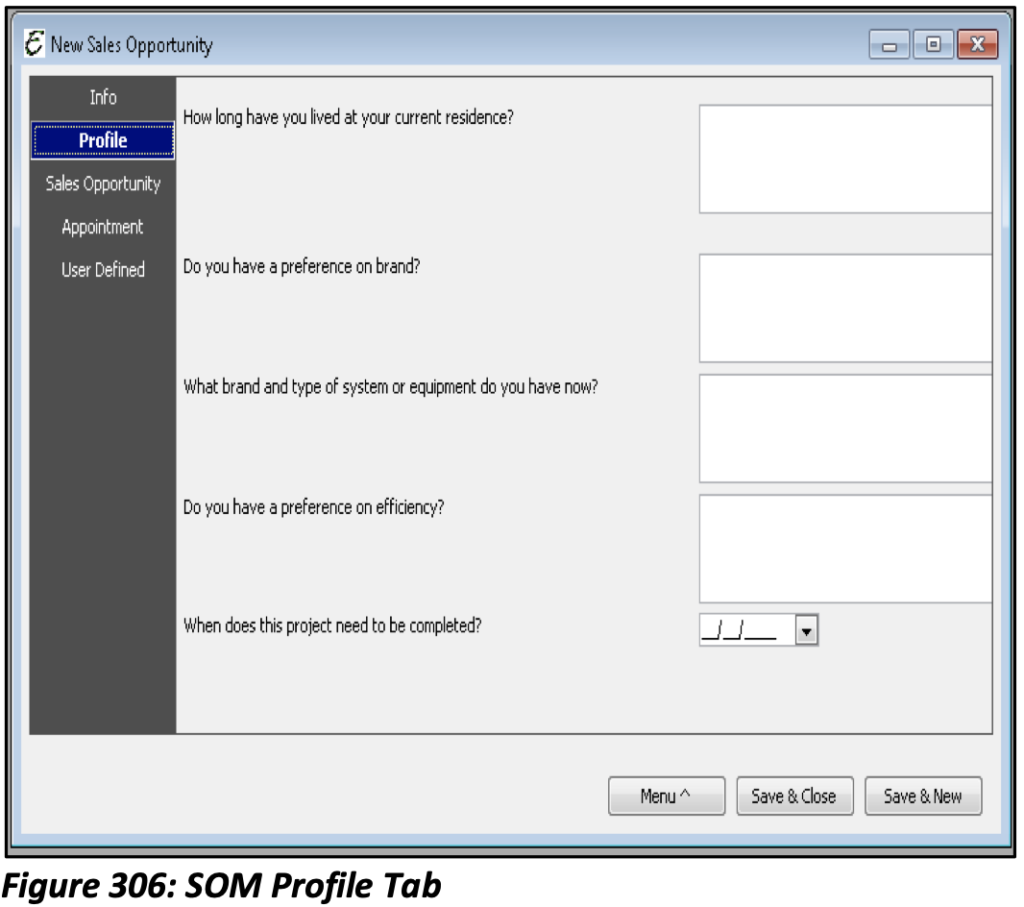
The Profile Tab provides more detail about the Lead that can be used to measure the wants and needs of the potential sale. Each question on the Profile Tab will be questions you’ve created. These questions will most likely be unique to you and your business. Creating these questions will be discussed shortly.
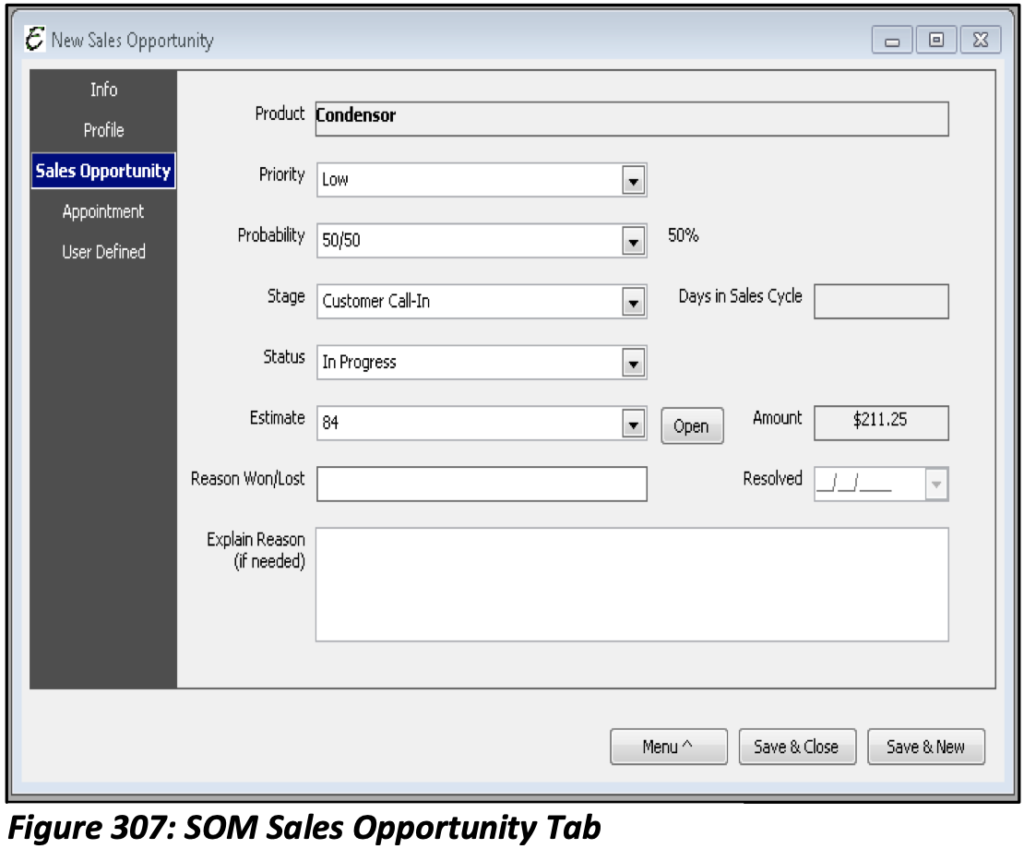
Sales Opportunity Tab
Product: Auto populated from the Info Tab.
Priority: Set a priority for this lead (Low, Medium, High).
Stage: At what stage in the Sales Process are you? (These stages will be defined by you).
Status: What is the status of this Sales lead? (On hold, In Progress, Awarded, Not Awarded (rejected).
Estimate: If an Estimate has been created within Total Office Manager it will appear in this drop- down list.
Amount: Amount of the selected Estimate.
Reason Won/Lost: Enter a brief description of what won or lost the sale.
Resolved: When was the sale won or lost?
Explain Reason: A more in-depth description of the reason behind why the sale was won or lost.
Appointment Tab
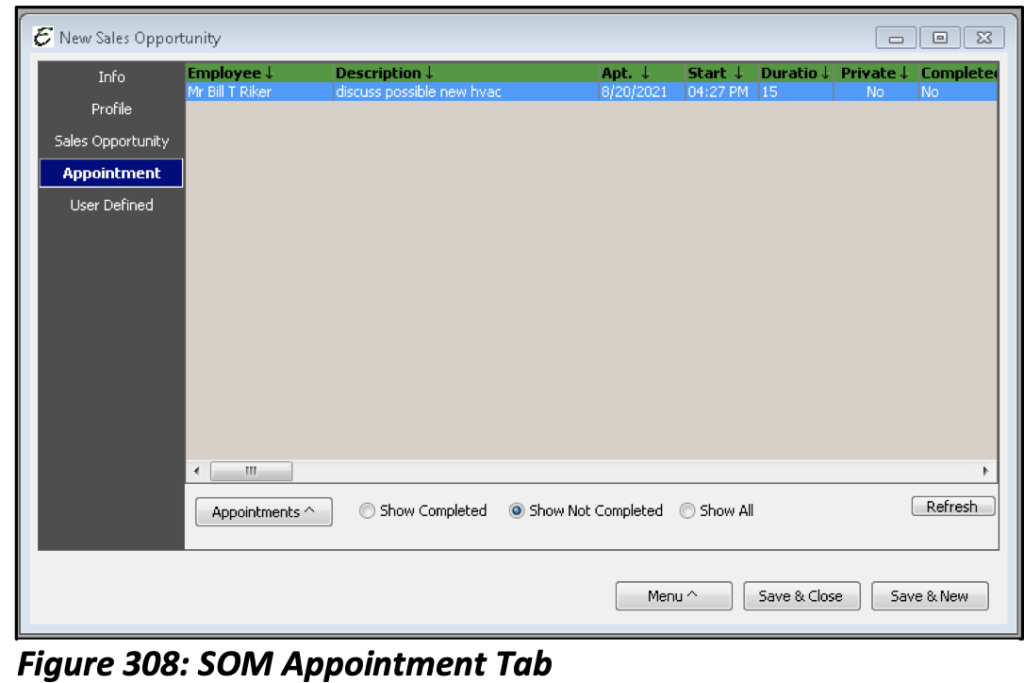
The Appointment Tab will display any Appointments that have been created.
Appointments Menu Options:
New Appointment: Create a new Appointment.
Edit Appointment: Opens the selected Appointment if any changes need to be made.
Delete Appointment: Deletes the selected Appointment(s).
Complete Appointment: Marks the selected Appointment(s) as complete.
Find Appointment: Opens the Schedule Board to locate the Scheduled Appointment.
Memorize: Allows you to create multiple Appointments for multiple users given the same parameters of the selected Appointments.
Repeat Appointment: Allow you to have this appointment repeat on a specific date or future reoccurring dates.
The User Defined Tab will list any User Defined Fields that you have set up and assigned to the Sales Opportunity Lead form.
Setting Up Your Lists
As you enter your Sales opportunities, you will need to populate certain lists. Some of the lists are required but most are optional. There is an Add New option on most lists. Most of these lists can be found under the Sales Opportunity Manager menu.
Probability List (Optional)
The Probability List attempts to rate the probability of a sale, based upon the completion of certain phases or milestones. For example, you might say that you have a 40% chance of making a sale if you give a Sales presentation to a qualified prospect.
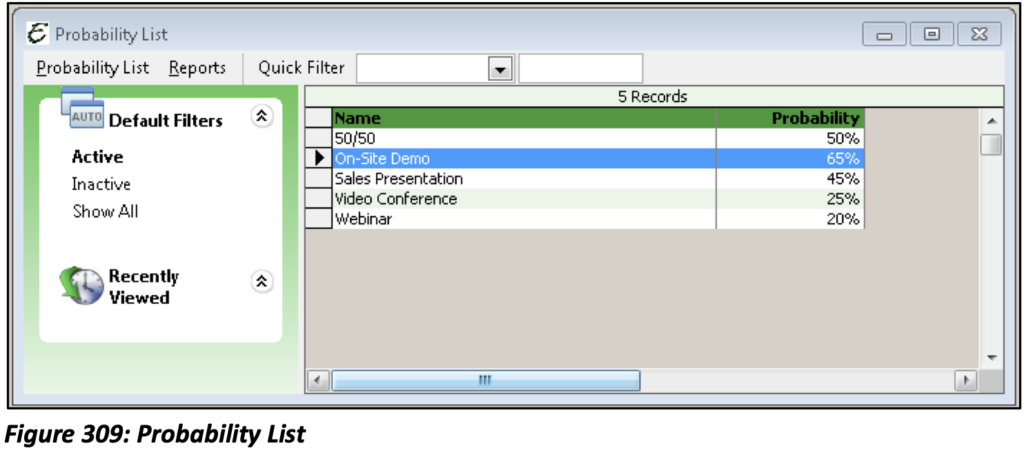
Product List (Optional but highly recommended)
Here you create a basic list of products or services you might be offering to sell. This is not to be confused with your item or inventory lists. This a basic list used for tracking Sales closures rates.
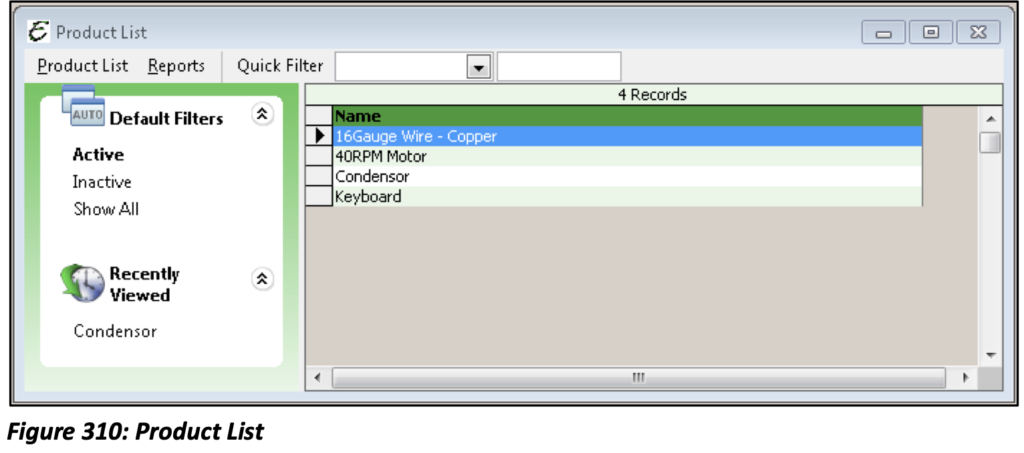
Profile Questions List (Optional)
Create a list of questions that you could use to profile your prospect. These questions might include demographical or basic “fact finding” questions and answers. Each Profile Question will need to be assigned to the product that has led to the Sales opportunity.
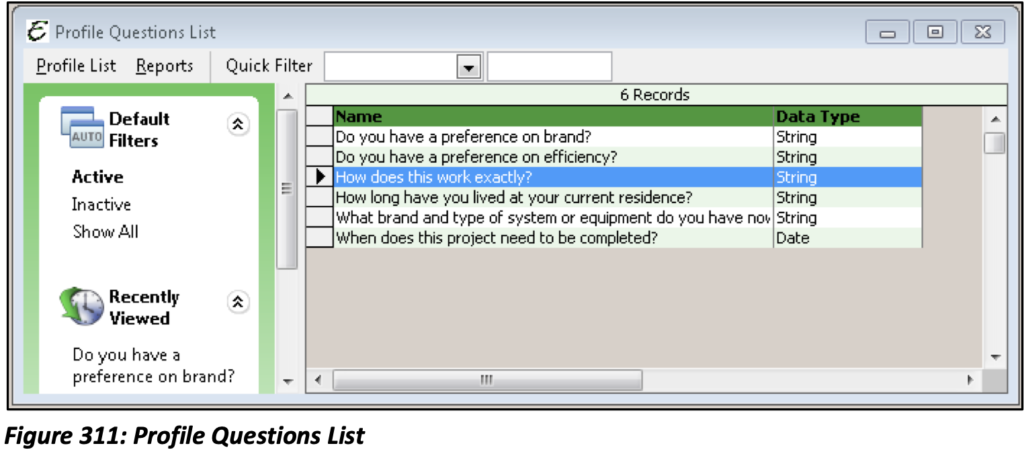
Qualifying Questions List (Highly Recommended)
We have all heard the questions “Is that Sales lead qualified?” We consider this to be one of the most important of the SOM related lists. Create a list of questions that you could use to determine whether or not the prospect is qualified to be considered a legitimate Sales lead. Each Qualifying Question will need to be assigned to the product that has led to the Sales opportunity.