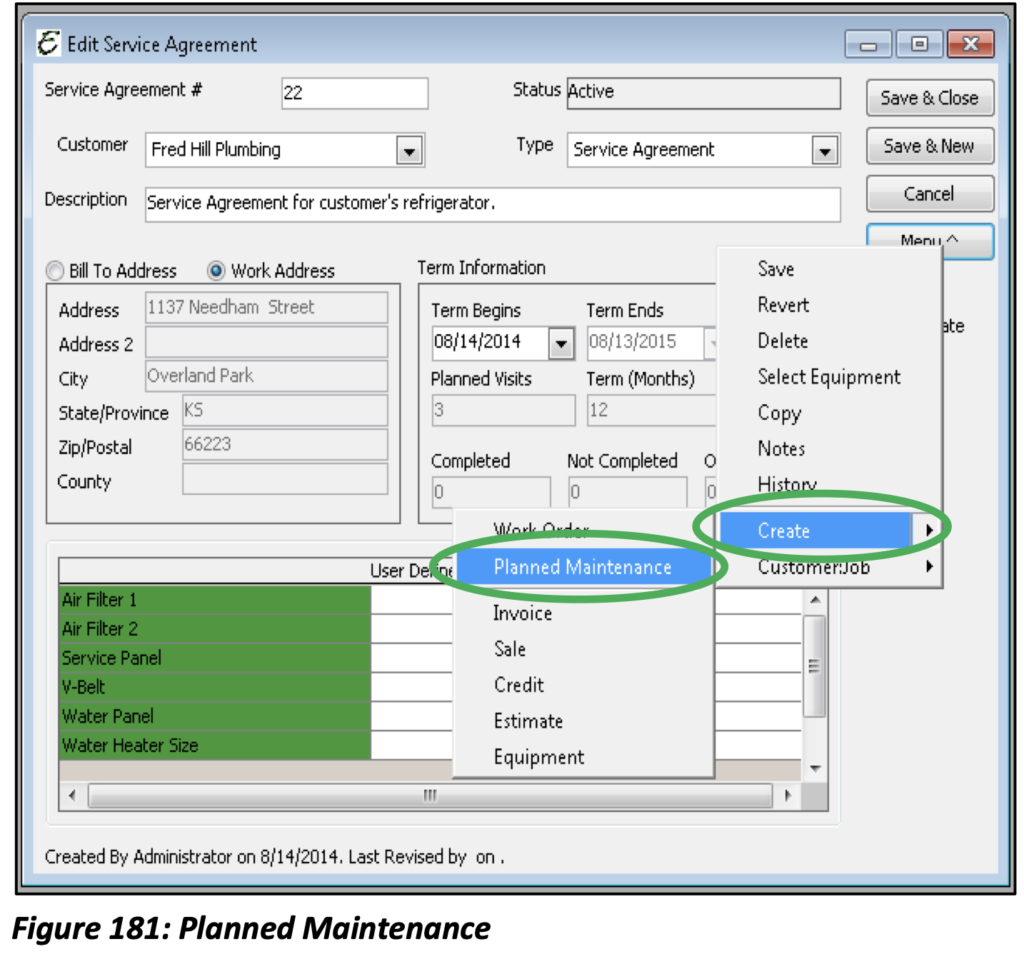
The Service Agreement function is such a powerful tool in Total Office Manager as it allows for the ability to schedule maintenance for your Customers and/or even their equipment. From the Planned Maintenance creation, Work Orders can even be scheduled.
From the Service Agreement form, select Menu, Create and Planned Maintenance. A new form will open that has been populated with the Customer’s information and the details of the Service Agreement. You may assign a Priority, Work Order Type, Technician and a Department to your Planned Maintenance. Once these details have been added, click Auto from the top right-hand corner and your Work Orders dates will appear. Click the OK button to proceed with creating the Work Orders suggested. In order for these Work Orders to appear on the Schedule Board, a Start Time, Date, Work Order Type, and Assigned to an Employee must be completed. Otherwise, you can quickly edit the Work Order and assign this information later. Any Planned Maintenance Work Orders missing this information will appear in the Un-scheduled Section of your Schedule Board.
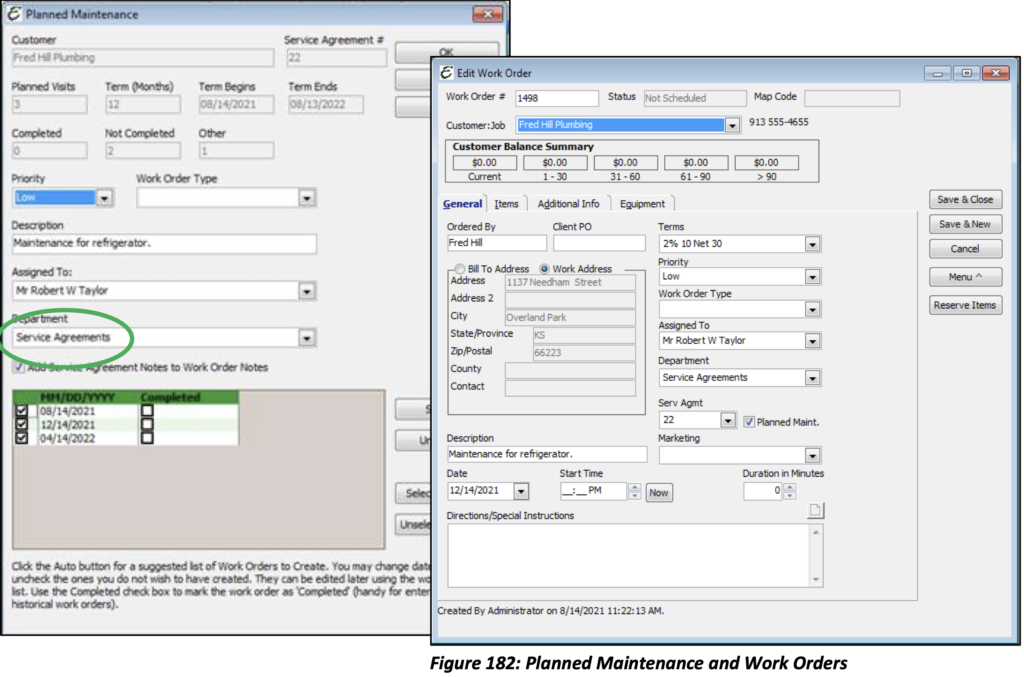
On a Work Order, you can manually select a Service Agreement and check the Planned Maintenance” check box. This includes the Work Order on the Service Agreement History and reports the Work Order within the “Other” Work Order Count field.