Total Office Manager Update
Release Notes for Version 22.11.1500
Release Date: 11/15/2022 (rolling release)
Thank you for trusting Aptora Corporation with your business management software. We appreciate your feedback and support.
Database Update
This update requires an update to your database. This will require that all users log out of the software program so that the update can run. Once the update has run and the first user logs in, other users will be able to log back into the program in prior versions without being required to update. This update will take anywhere from 15 seconds to 5 minutes depending on the database size.
Enhancements/Modifications
The following contains feature requests submitted by users like you:
- On the Transaction Details by Account report, we made a small formatting change to the Memo field and made the new “Memo” label the same height as the others labels.
- On the Marketing History form, we changed the font size of a label and text box on the “Date of Last Sales Contact” field. This was done to improve the display of information.
- For a custom programing job, we added a new option to the “Income Statement By Dept. Wide” report called Include Sub Departments. This option will remove the isolation of subaccount selections when selecting between account levels. When the option to Include Sub Departments is selected, do not disable any of the department levels. This will allow the user to run reports with consolidated financial numbers as selected, regardless of duplication in numbers.
- In another custom programing job, Credit Card Refunds were added to Deposits. We added the ability to included credit card refunds for customers in the deposit form to lower the amount of the deposits. This functionality provides the ability to match the deposit with the settlement reports received from Authorize.net. Current functionality in Total Office Manager does not allow for the incorporation of CC Refund journal entry to Undeposited Funds to reduce the deposits.
Here are the details related to each page:
-
-
- Adjusting Journal Entry Form Enhancements: A label was added to the Journal Entry form to flag this entry as a CC Refund.
- Add Deposit Form Enhancements: When this line is selected, the amount of the deposited items will be decreased. Only undeposited funds from the CC Refund feature will be allowed as a negative entry to the deposit form.
- Undeposited Funds Form Enhancements: When a CC Refund is created, a new entry will appear in the Payments window listing the CC Refund journal entry as a negative amount for deposit.
-
Bug Fixes
- Ticket 37386: Fixed an issue where the “Include Closed Items” option did not work.
- Ticket 37321: Upon changing a Warehouse on Bill and saving it, the software reverted back to the original warehouse. This has been fixed.
- Ticket 36140: When clicking “Save and New” the Payroll Liability Form freezes. This issue has been resolved.
- Ticket 37299: We fixed an issue where under certain circumstances contact log notes were not been saved even when the “Save Email to Contact Log” preference was selected.
- Ticket 32936: Total quantity on hand did not correspond correctly to the amount available in a warehouse when specific items were selected. This has been corrected.
- Ticket 36200: We fixed an issue regarding Callback WOs were pulling from the customers work orders, not the techs work orders.
- We fixed an issue with Reports > Financials > Income Statement, that could cause an account sub-total to not display (the sub-total of a group of expenses).
- We made changes to help correct an issue with the “Next Issue on Estimated vs Actuals Job Costing” report. The Totals of a Group was being cutoff in one fairly rare case.
- On the Transaction Detail By Account report we added the memo field to all transaction types.
- We added the option to include Allocated Overhead to the Income Statement By Dept. Wide report. This option will allocate overhead per your Overhead Allocation Method selections within each Expense account (in the Chart of Accounts). To use this option, please check the new “Use Overhead Allocation” option. Tip: If you do not see the Overhead Allocation Method selection in your Chart of Account form, the preference is likely not turned on. Go to Preferences > Chart of Accounts > Company. Check the option called “Use Department Overhead Allocation”.
Yellow Screen Error Submissions
- Form Work Order grd_FormatText Type mismatch
- Form Write Checks writeItems FOREIGN KEY Error
- Form Work Order grd_AfterColUpdate Division by zero
We do not want you to struggle. We can help. Come join us on Aptora Pros.