Total Office Manager Update
Release Notes for Version 23.9.700
Release Date: 9/6/2023 (rolling release)
Thank you for trusting Aptora Corporation with your business management software. We appreciate your feedback and support.
Database Update
This update requires an update to your database. This will require that all users log out of the software program so that the update can run. Once the update has run and the first user logs in, other users will be able to log back into the program in prior versions without being required to update. This update will take anywhere from 15 seconds to 5 minutes depending on the database size.
Enhancements/Modifications
The following contains feature requests submitted by users like you:
- Ticket 41515: Group Items Headers/Footers not showing.
- Under the Company Information Form > Database Info tab, we added a button that will run a test on database connectivity. This will test the speed, quality, and reliability of the connection. The results are returned in a message box showing the results. If the connection fails, the test will return an error number and a description to provide more details about the failure. This allows users and support techs to test the user’s network and database connectivity.
- We added Detection for a TOM Crash or Abnormal Close: When adding the “Login” entry to the audit trail, we will check to see if there was an Abnormal Close. Abnormal Close is anytime a user logs in and there is no “Log Off” Action entry to the audit trail right before the Login Action entry for the same user on the same computer. The number of days between Login and Log Off does not matter. In the Details column, we add the words “Abnormal Close. “, before anything else. The Abnormal Close event is sent to the Error Log. We will use this information to try and resolve these issues.
- Invoice Form: We made enhancements to various Audit Trail entries made in the Details column.
- We added code to help turn the mouse pointer into a “wait” icon when clicking certain buttons.
- We added code to help release memory when the SOM List is closed.
- We continued refinement of the new Test Database Connection test button.
- We clarified a message box related to the Tools > Utilities form, resaving invoices.
- Under Preferences > Company > Items, we enhanced and added certain tool tips.
- Company File Information > Database Stats tab: We added more refinements of existing functionality.
- Schedule Board Update Version (3.6.8.0) Email Synchronization: This allows to sync Workorders to Office 365 Outlook calendar.
Bug Fixes
- Ticket 40958: On hold Status is blank on report (SOM)
- Ticket 41063: TDBA Truncating Numbers.
- Ticket 39434: Department Column Data will not import.
- Customer:Job > Tax Info form: Fixed label and added a Tool Tip related to the North American Industry Classification System (NAICS).
- Chart of Account List: We fixed a display issue where the Overhead Allocation Method “Manual” selection was not being shown on the COA List. Note: The allocation method was working properly, this was only a display issue on the COA List.
- Chart of Account form: We fixed an issue where the controls on the form were not visible when opening the form to edit or create a new COA record. Not all users would have experienced this issue as it depends on their display settings.
Yellow Screen Error Submissions
- Customer History Form: We fixed for Yellow Screen Error # -2147024882, “Not enough memory resources are available to complete this operation.”. This error was sometimes seen when loading a very large list on the Time Sheet tab.
- Various Forms (related to the Item Register): We fixed Yellow Screen Error -2147467259, “Connection failure”. This error is caused by a temporary interruption to the database connection that is usually out of our control. This fix should help reduce the likelihood of getting this error.
- We fixed for yellow screen error number 3704, “Operation is not allowed when the object is closed.”. This is caused by a temporary database connectivity issue. This could occur on any form but typically the main (MDI) form when logging in, switching Company Files, or switching users.
- Attempted fix for yellow screen error number 3704, “Operation is not allowed when the object is closed.”. This is caused by a temporary database connectivity issue. This could occur on any form but typically the main (MDI) form when logging in, switching Company Files, or switching users.
- Ticket 40248: A/R Aging report error. Login Form: We fixed YS error “login timeout expired”
- Customer History Form: We fixed yellow screen error number 6249, “Error accessing style”.
- Main MDI Form: Attempted to fix yellow screen error number 2007, “Invalid Bands collection index”.
- Pay Bills form: We fixed yellow screen error number -2147417848, “Automation error: The object invoked has disconnected from its clients.” at grd_AfterColUpdate.
- We fixed yellow screen error number 6148 “Invalid row number” at grd_MouseUp.
- Fixed a yellow screen error related to “frmInvoices.checkInvoiceHistory Overflow.”
We do not want you to struggle. We can help. Come join us on Aptora Pros.