6.0.4.0 Release Notes
Release Date: 11/13/2019
When updating, please stop the Internet Information Services (IIS) website for Aptora Mobile II prior to running the Mobile Configuration Utility. Please make sure that users clear the cache on the browser and/or the Aptora Mobile II application. This is best practice with any website update to prevent conflicts with website code changes. If you are not logged into the mobile server and the computer/network administration, please right click on the Mobile Configuration Utility and run as administrator.
Issues Corrected:
- Corrected an issue that caused an appointment not to show when the duration would exceed past 11:59 PM.
- Corrected an error when viewing the appointment details on the calendar and clicking the book icon to open the appointment.
Correction for users on Aptora Hosted Solution
- Corrected an issue where appointments weren’t displaying the correct date and/or time.
Corrections that require an application update from either Google Play or the Apple App Store
- iOS update to correct an issue where bar code scanning was giving incorrect messages when adding items.
Enhancements:
- Added grouping of user permissions (Located under Security | User Permissions).
- Added ability to complete a work order when the user clicks the stop button within a work order.
- Added “Enable Automatic Work Order End Time (Stopwatch Feature Only)” ability. You may enable this setting within a user’s security under the Work Order expansion located at the bottom of the security page. Once enabled, the end time of the work order will be updated to the time the stop button was clicked.
- Amended stage drop down lists to be sorted alphabetically.
- Added new fields to the appointment list page. The fields added were:
- Server Start Date
- Server Start Time
- Server End Date
- Server End Time
- Client Start Date Time (Will display the user’s time zone, rather than the server’s)
- Client End Date Time (Will display the user’s time zone, rather than the server’s)
- Duration
- All Day
- Completed
All audit trail records created by Aptora Mobile II will now display the mobile version and mobile SQL version. With proper security in place, the audit trail is accessible in Aptora Mobile II under More | Security | Audit Trail. You may also view these entries in the Total Office Manager application under Company | Audit Trail.