IMPORTANT: PLEASE BACKUP YOUR DATABASE PRIOR TO INSTALLING ALL UPDATES!
——————————————————————————
Total Office Manager Update
Release Notes for Version 19.6.600
Release Date: 6/3/2019
——————————————————————————
DATABASE UPDATE
This update requires an update to your database. This will require that all users log out of the software program so that the update can run. Once the update has run and the first user logs in, other users will not be able to log back into the program in prior versions without being required to update.
——————————————————————————
Fixes and Improvements:
Spell Check
– Contact Log search now begins with the row that has focus and continues through the entire form. The Subject line is now included.
– We added spell check to the invoice, sales, and estimate form. Internal Memo, Item Description, and Details are searched. “Spell Check” is located under the Menu button or on right-click.
– We added spell check to checks, bills, credit card transactions, and items receipts. Memo, Purchase Description, Sales Description, Item Notes, and Item Memo are searched. “Spell Check” is located on right-click.
– We added spell check to the purchase order form. Memo, Notes, Purchase Description, Sales Description, Item Notes, and Details are searched. “Spell Check” is located under the Menu button or on right-click.
– We added spell check to items. Description, Service Description, Discount Description, Quantity Checking, and Details and included in the search. “Spell Check” is located under the Menu button or on right-click.
– On many spell check search areas, we now underline suspected misspelled words as well as present an audible alert. Once you type the next word, the underline goes away.
– We added numerous Spell Check preferences. Users can now share the default dictionary file as well as share their customer dictionary file. You can automatically spell check or create new or edit. Other options are available. Please see Preferences | Company | My Preferences.
Work Orders
– Added work Order Stages. Under Company | Lists, you can create a list of Work Order Stages. On the Work Order form, next to the current Work Order Type selection, you will see the new “Stage” selection.
– Work Order Stages were added to the Work Order list. From the Work Order List, click Workorder List | Form Preferences | Show Columns. Click the “Stage” option to add it to the Work Order list.
– The Customer:Job | History | Work Order tab now includes Work Order Stages.
– In Work Order History | PO tab, we added Item Number, Qty., Notes, and Open/Closed columns.
– A bug was fixed related to saving departments on a multi-day work order. Ticket #16638.
Budget
– Added account type filters to help users organized the list of accounts. A column for Chart of Account numbers was added. This column is sortable and should improve the sorting of the list.
Information Center Limits
– We now limit the number of phone messages, reminders, and work orders to ten. This was done to help reduce network traffic and improve refresh times. Most users do not have more than ten records.
Speed Improvements
– We sped up the Executive Summary report considerably.
– Closing most list forms is now much faster.
Statements
– Fixed a minor bug regarding saving the selected style.
Database Checkup
– The password requirement for updating invoices was removed.
Invoices
– The line item default markup method now loads in the correct order. Ticket #16656
– Improved the reliability of viewing signatures captured in Aptora Mobile II. Ticket #16124
Customer Payments
– We sped up loading the customer payments form. Ticket #16497.
Deposits
– We are now allowing a zero-amount deposit. We do now allow you to save a deposit with an empty item grid. Ticket #16650.
Payroll
– Inactive Employee Payroll Earning Items are now placed at the bottom of the list (like other payroll items).
– Improved the display of Earning History | Difference field. Negative numbers are now displayed within parentheses.
Purchase Order
– You now have the ability to access the Customer:Job menu from a PO.
Adjusting Journal Entry
– We fixed a bug related to loading the Customer/Employee/Vendor list.
Customer Equipment
– We added “Installed By Us” to the Customer Equipment form. This will help users identify which equipment was installed by you versus already in place. Ticket #16278
Yellow Screen Errors
– All yellow screen errors submitted since the last update have been addressed.
Follow us on Facebook. This is a great place to get real-time news about software ideas we are considering, upcoming features, and update notices. We also post technical notices and technical tips.
Join us on BlackBeltContracting where basic membership is 100% free. We’re excited to announce the launch of BlackBeltContracting.com – a social networking site for contractors. The site offers tools like flat rate pricing books that your techs can use in the field and the opportunity for you to post questions for some of the industry’s top business consultants. It is also a great place to talk about our software with other like-minded users.
Thank you for your patience as we strive to make continued improvements to Total Office Manager.
Thank You,
Aptora Corporation
——————————————————————————