Total Office Manager Update
Release Notes for Version 20.4.300
Release Date: 04/08/2020 (rolling release)
Thank you for trusting Aptora Corporation with your business management software. We appreciate your feedback and support. We have been working hard to make this the best software possible. We are proud of our latest version.
Database Update
This update requires an update to your database. This will require that all users log out of the software program so that the update can run. Once the update has run and the first user logs in, other users will not be able to log back into the program in prior versions without being required to update.
Total Office Manager Enhancements
- The 2020 941 form was added.
- We now lock prices on invoices created from an estimate. When an invoice is created from an estimate, the invoice will include the same retail pricing regardless of whether or not the item cost has since changed. The item cost might be different on the invoice (due to normal accounting processes) but the retail prices will match those found in the originating estimate. Note: If the invoice line items are edited, the retail pricing might change as normally expected.
- We added a “Built for Year” option to the Budget feature. This will allow us to know what year the budget was built without relying on a comment or description. This information is needed for the upcoming Contractor Compass™ super dashboard.
- Added a Confirmation Status label to the work order form (under the Client PO field). This was suggested during this month’s What’s New Webinar with James Leichter.
- Added Work Order Number to the list of available import fields when importing Bills and Item Receipts. A work order number is not required. A customer will be required to import a work order number. If the work order number is not valid, it will be ignored. If there are two or more possible work order numbers, the first work order number will be used.
- You can now inactivate a budget. This will prevent it from being selected in various places.
- In the Database Info form, we added a label that detects the user’s SQL Server Database Recovery Model. This information is helpful to certain technical personnel. Note: This form also features a button to Reindex your SQL Database. This should be done once per week or nightly.
- Added the Country field to Sales Opportunity Manager List.
- Some users reported sporadic software freezing related to the Caller ID feature. They were not able to reproduce this problem. We made changes that we hope will fix this.
- Add Stages to the Select PO List. This is the form that is shown when receiving items against a purchase order. We added the PO’s Stage as a new column on that list. We made the form a bit larger.
- We added additional ‘Which Best Describes’ options found at the Department List | Department | Advanced button.
- Added a Department selector to the Sales Opportunity form. This will allow us to classify sales opportunities by department. We will use that information in our Contractor Compass super dashboard.
- Added “What Best Describes this Opportunity?” to Marketing Type Form. We will use that information in our Contractor Compass super dashboard.
- Added a “Man Day Available” field to the Payroll Setup form. This field is only available for “Billable” employees. You will enter the number of full days this person is available to produce income (billable days). Don’t include Saturdays and Sundays unless those days are normal working days. We will use that information in our Contractor Compass super dashboard.
- Added a Preference to Remove Payroll Service Bills from the Vendor History form. This will allow users to hide payroll information from users that have permission to view Vendor History but do not need to view payroll information.
- Modified the Budget form so that the whole month’s name is displayed, without the 2-digit year. We made minor improvements to filtering. We also changed the title and caption of the form to read as designated.
- We added a button that will hide certain list columns from all users. These columns are likely slowing down the software for many users. These fields will be hidden upon updating. Each user can add any of these columns back. Please see this help topic for more information.
Total Office Manager Fixes and Fine-Tuning
- Improved the way Payroll City Tax calculations are handled. Ticket 21605
- Corrected an issue on the Purchase Order form. Some users experienced problems with amounts changing on edit. Ticket 21095
- Transfer Fund is not calculating the “New Balance” field correctly for Credit card or liabilities. Ticket 22236
- Fixed a yellow screen error some users were reporting while working with the Marketing List Generator. Ticket 22510
- While processing payroll, the Additional deduction was not always being considered. Ticket #22701
- The TDBA report options were not saving. Ticket 22792
- On a Purchase Order, the Reload List option was not working. Ticket 22840
- Email signatures were duplicating when using custom templates. Ticket 22843
- Fixed a yellow screen error when trying to filter the Journal Entry screen. Ticket 23046
- On the Payroll Summary report, Net Deductions were included under Gross Wages for some employees. Ticket 23149
- Under certain circumstances, the invoice list was not allowing users to delete invoices.
- The Inventory Reorder by Warehouse form was updated so that only active warehouses (and those items assigned to them) will be included.
- The Purchase Order form was not always loading. Some users received an error when opening the purchase order form.
- We made changes to the way the bills import unit cost is calculated.
- The Adjusted Gross column (Employees | Process Paychecks) had the total blacked out as was unreadable.
- We fixed an issue that will cause the Caller ID form to slow down or freeze the entire application.
- When working in a Bill, the Group Items were not always updating correctly when the QTY field had a decimal value.
- Fixed an “Invalid use of Null” error that was reported while working in the Item History form.
- While opening a very large General Journal list, some users were reporting a yellow screen error, or the program seemed to be unresponsive. Now, if it cannot load all the records without crashing, it will load 100 records and enter a note in the audit trail. The user may then select a different date range to load fewer records.
- Manual entries were sometimes being lost on the Process Payroll form after a message prompt.
- A user reported occasionally encountering a yellow screen error while tabbing through the Bill form.
- The Inventory Qty Adjustment was rounding the Unit Price. This was causing discrepancies in asset values.
- When working with a Non-Inventory Part or Serialized Part, users will no longer see an “Invalid Reorder Point” message. That message does not apply to those item types.
- When importing bills, the average cost was not always correct.
- The Info Stamp on the Contact Log was not looking at the hosted time offset. We corrected the Time Offset column. This only applies to hosted clients.
- We addressed all yellow screen error reports that could be reproduced.
- Corrected a misspelled word on the estimate, invoice, sale, and credit form.
New Schedule Board Fixes and Fine-Tuning
- We removed the Verizon related settings. These settings are now in Aptora Mobile II. All user settings were copied over.
- You must now have Edit permission to drag and drop an Unscheduled Work Order
- Refreshing the schedule board caused work orders and appointments to be hidden. Refreshing usually brought them back. This was fully resolved.
- Under certain scenarios, unscheduled multi-day work orders are not showing on the left side of the new schedule board. Ticket 22133
- While Quick Editing a work order, users were being asked if they wanted to save, even though no changes were made.
- While working in the Month View, users were not always able to see the Date label. Ticket 20610
- The Schedule board was not saving the column order and display. This information is now saved and recalled. Ticket 22722