Total Office Manager Update
Release Notes for Version 20.7.1400
Release Date: 7/15/2020 (released to all on 7/16/2020)
Thank you for trusting Aptora Corporation with your business management software. We appreciate your feedback and support.
Database Update
If you are coming from version 20.6.2200, this update does not change your database. If you are coming from any version before 20.6.2200, this update will require all other users to be logged out so that the database can be updated.
Enhancements
- The new credit card processing system received some user interface changes. This feature is in beta. Ticket RS7.
- We made changes to the 941 to accommodate the new Cares Act. Ticket CSM023
- When creating an invoice from a work order, that work order was not always marked as “Completed”. Ticket 25212
- We made general performance, speed, and stability enhancements to the Account Register. We fixed an issue with the scroll bar freezing the entire program. This is the likely cause of users reporting that the Bank Reconciliation system can sometimes freeze the software. Ticket 24934
- The Sales Opportunity Manager Profile Question List now follows the “Max List” system behavior. Ticket RS5
Bug Fixes
- We fixed a yellow screen error that was reported while using the Document LInk Scanning feature. There may still be unresolved problems with the scanner utility that we have not been able to witness or reproduce. We are continuing to investigate.
- A yellow screen error with the following message was fixed” “frmInvAdjBatch.loadGrid() Application uses a value of the wrong type for the current operation.” Ticket RS6
New Schedule Board – Version 3.5.2.1
Remember: You can update your schedule board without updating Total Office Manager. Open the New Schedule Board, click About > Check for Updates.
Enhancements
- Added header and footer to WO Quick Edit. The header and footer are fixed, and the body of the quick edit is scrollable.
- Combined Save and Cancel button for Quick Edit tabs Reason: The save button in quick edit saves changes made in both the Details and Notes. The Cancel button does not save any changes made in both Details and Notes.
- The Unscheduled Work Order list (on the left) did not follow the selected Profile. We changed this because the old schedule board had this functionality.
Bug Fixes
- The Work Order “Assigned To” field was not always saving
- The “Assigned To” field changed and saved in the Quick Edit and when dragging and dropping
- Changes that occurred in Total Office Manager were not updating in Quick Edit after the Schedule Board is refreshed
- The Schedule Board would sometimes go blank or fail to display events properly
- Notes do not always save in Quick Edit
- The “Ordered By” field does not always save in Quick Edit
- Making certain changes in Total Office Manager could cause the work orders to disappear from the schedule board.
- If no changes were made in Quick Edit, no request to save is given when moving to another work order
- The Work Order Type was not switching properly when using the Quick Edit
- On Quick Edit, changing the “Duration” field on an Appointment did not enable the “Save” button when changed
- The “Quick Edit” pane would close when a refresh occurs. The Quick Edit window now stays open when the schedule board is refreshed