1
Currently it makes you select the file then the Aptora Item you are trying to upload. This is counterintuitive. If you have the ability to select the Aptora Item first then you can see the available fields for upload and can rename or add prior to loading. As well as know the # of characters and format the columns need to be.

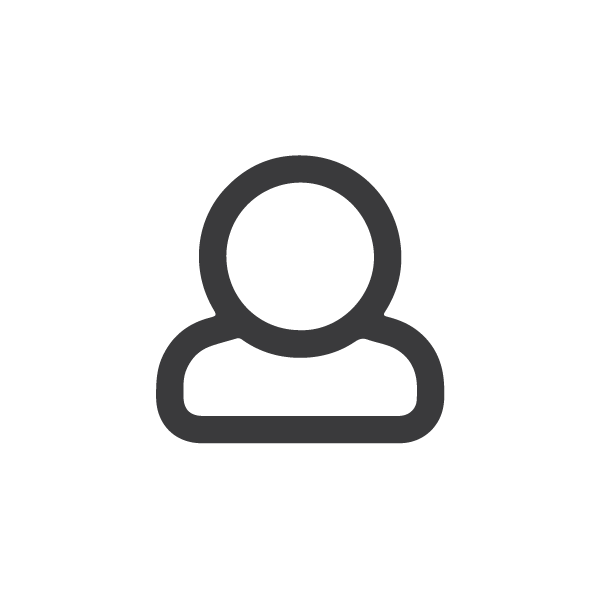
Can you give me an example of a program that has you select the item first – before the file to be imported? If we let you decide what to import first, the next step would be file selection. We would then take you to the same screen you see after the file is selected. We would simply be adding an unnecessary step. We need the file first so that we can attempt to map the fields for you. When the headers match the name of the field, field matches are made automatically. The file allows us to show you the fields that are in the file so that you can match them to fields in Total Office Manager. This topic includes information about fields and field properties. I hope it is helpful. https://support.aptora.com/help/importing-data-into-total-office-manager/
I think the thing that would be most beneficial is being able to see the items that can be mapped. That way when you setup your spreadsheet you know the field that are available for mapping and how many characters are allowed. Also, the only way you can see the list of available imports is to select a file. For instance I did not know that there was a import for Jobs, and didn’t know the fields available for mapping. I was looking at importing items and found it. But had to select a bogus file to see what was available. If you could select the data type to import then the file, it could still match the data fields to the spreadsheet.